-
EUROPE/AU/NZ

-
US/CANADA

-
EUROPE/AU/NZ

-
US/CANADA

The HOME Menu
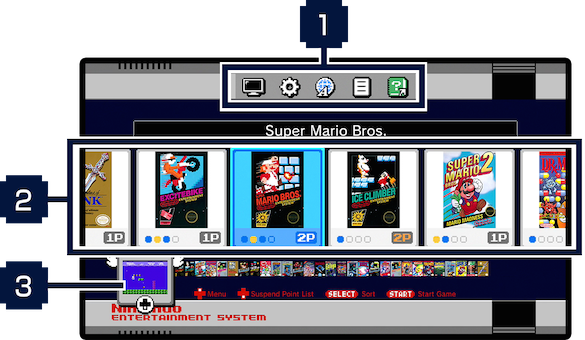
-
- 1 Menu Bar
-
 Display
Display- Change the system display settings.
 Options
Options- Other options and settings.
 Language
Language- Change the language of the HOME Menu.
Note: Games are in English only.  Legal Notices
Legal Notices- Legal Notices and other legal documents.
 Manuals
Manuals- Manuals accessible through your smart device.
-
- 2Game List
-

1-Player game 
2-Player Alternating game 
2-Player Simultaneous game 
Empty Slot 
A saved Suspend Point slot 
A locked Suspend Point slot You can sort the Game Titles by pressing
 , and selecting your sort criteria. Sorting by Recently Played or by Times Played is really handy as it will bring your most frequently played games to the top of the list. If you enjoy playing 2-Player games, sorting by 2-Player Simultaneous→2-Player Alternating→1-Player Only is a good way to go.
, and selecting your sort criteria. Sorting by Recently Played or by Times Played is really handy as it will bring your most frequently played games to the top of the list. If you enjoy playing 2-Player games, sorting by 2-Player Simultaneous→2-Player Alternating→1-Player Only is a good way to go.
-
- 3Suspend Point (Unsaved)
-
Pressing RESET while playing a game will create a Suspend Point (Unsaved).
Note: Pressing RESET will not initiate a soft reset like it did with the original system.
Pressing RESET will close the game and return you to the HOME Menu.
If you don't save the Suspend Point, you will have to start from the beginning when you next play the game.
Viewing the Suspend Point List

-
- 4Suspend Point (Saved)
-
This is a saved Suspend Point.
Press to move it, and
to move it, and  to delete it.
to delete it.
-
- 5Lock
-
This is a locked Suspend Point.
Select a Suspend Point from the list, and press to lock it.
to lock it.
-
- 6Save Slots
-
Each game can have up to 4 saved Suspend Points.
How to Save a Suspend Point

Pressing RESET while playing a game will automatically create an unsaved Suspend Point.
Press ![]() to display the Suspend Point, and press
to display the Suspend Point, and press ![]() to save it in an available slot. Hold
to save it in an available slot. Hold ![]() to overwrite a previously saved Suspend Point.
to overwrite a previously saved Suspend Point.
Menu Features
 Display
Display

- CRT filter
- Adds scan lines and changes the color of the display to emulate the feel of a CRT television.
- 4:3
- Changes the display to the original 4:3 aspect ratio of the game.
- Pixel Perfect
- Displays the game with square pixels.
 Options
Options

- Demo
- Displays a demo of the game if the system doesn't detect any input for a certain length of time.
- Auto-Shutdown
- Saves the game in progress and shuts down the system if the system doesn't detect any input for 1 hour.
- Screen Burn-In Reduction
- Darkens the screen if the system doesn't detect any input for 1 hour.
 Manuals
Manuals

Read the displayed QR code with your smartphone or tablet to get the manual for the game.
